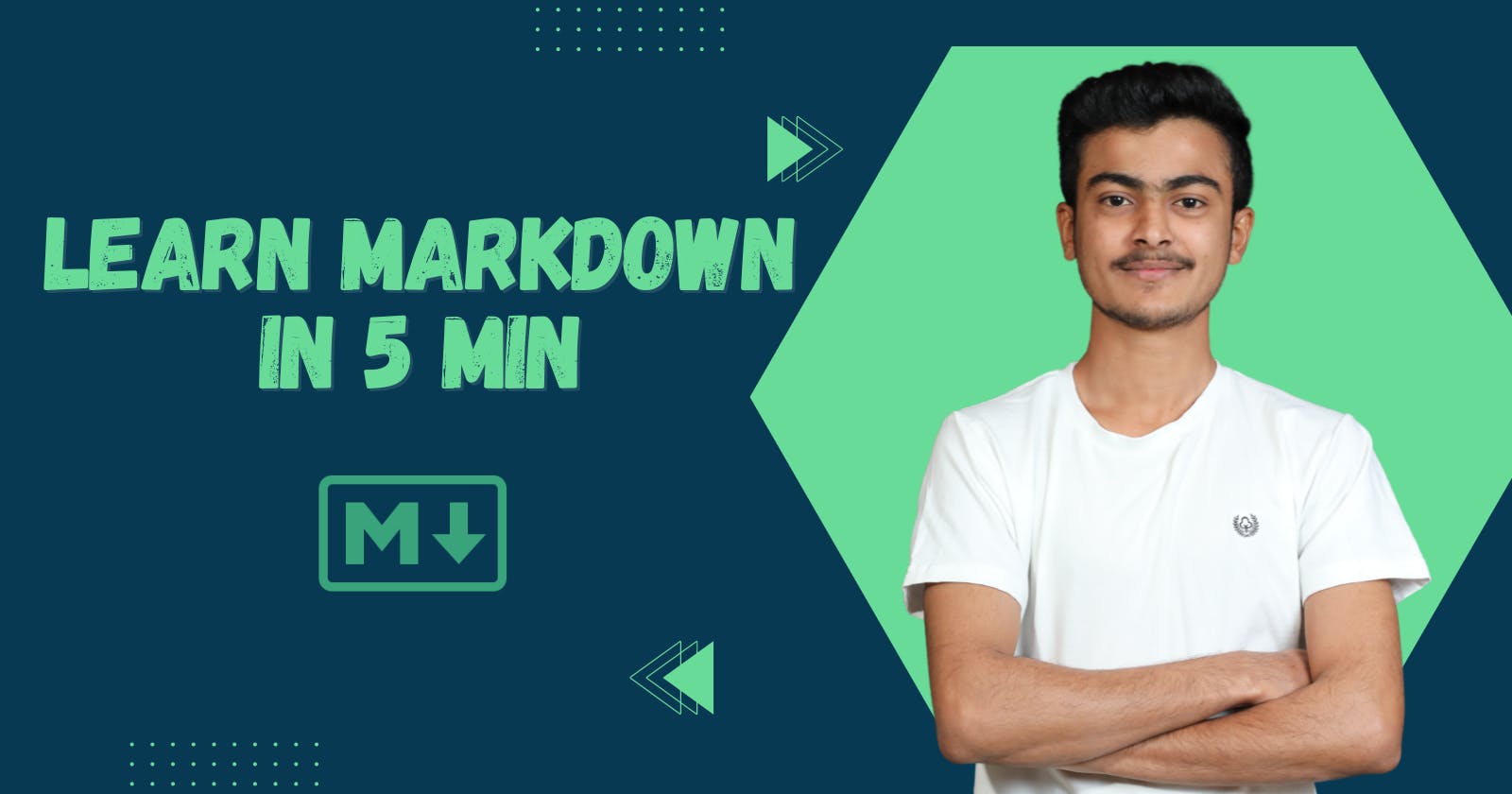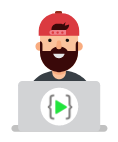We have all seen GitHub repositories
readme.mdfile used for project explanation. In today's world, we should explain our code through our readme files as no one can understand your code right away. Here I have simplified and tried to explain majorly used elements that you can right away start to write markdown files.
Heading Elements
Just like HTML, there are 6 heading elements in markdown
# Heading1
## Heading2
### Heading3
#### Heading4
##### Heading5
###### Heading6
Output:
Heading1
Heading2
Heading3
Heading4
Heading5
Heading6
List Elements
Just like HTML, there are ordered list and unordered list in markdown
#####Ordered List:
1. One
2. Two
3. Three
1. One
2. Two
#####Unordered List:
- One
- Two
- Three
- One
- Two
Output:
Ordered List:
- One
- Two
- Three
- One
- Two
Unordered List:
- One
- Two
- Three
- One
- Two
Adding Links
Just like HTML, there is an option to add links in markdown
[LinkedIn Link](https://www.linkedin.com/in/prakash-naikwadi/)
Output:
Adding Images
Just like HTML, there is an option to add images in markdown
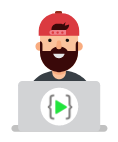
Output:
Adding bold, italic, and strikethrough
##### Two ways to make text bold:
**Bold Text**
__Bold Text__
##### Two ways to make the text italic:
*Italic Text*
_Italic Text_
##### Make text strikethrough:
~~strikethrough~~
Output:
Two ways to make text bold:
Bold Text
Bold Text
Two ways to make the text italic:
Italic Text
Italic Text
Make text strikethrough:
strikethrough
Adding horizontal line using *** or ___
Hello World
___
Let's Code
***
See You Soon
Output:
Hello World
Let's Code
See You Soon
Adding blockquote using >
> Hello, this is the blockquote element.
Output:
Hello, this is the blockquote element.